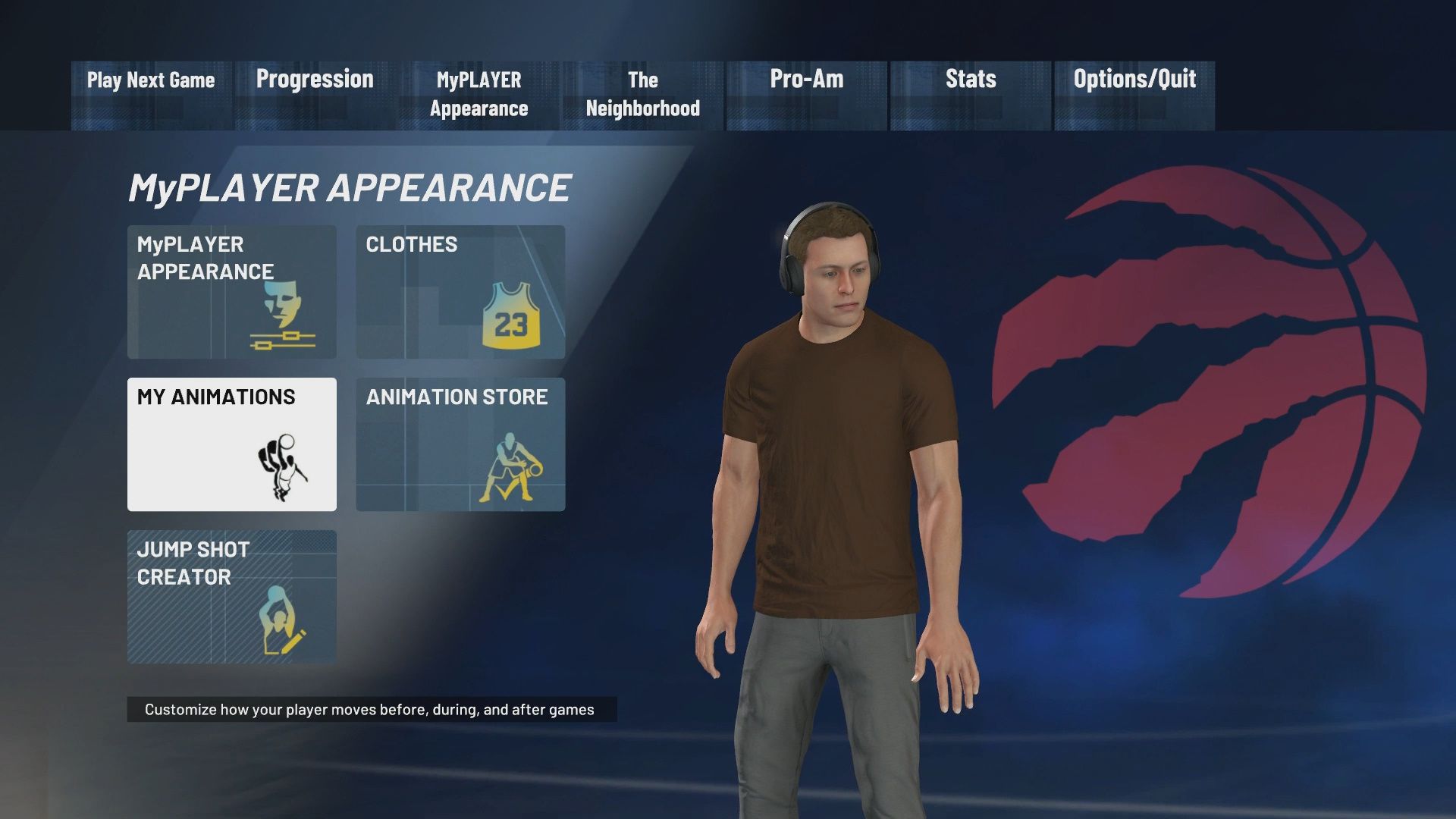How to Set Flashy Passes in NBA 2K21
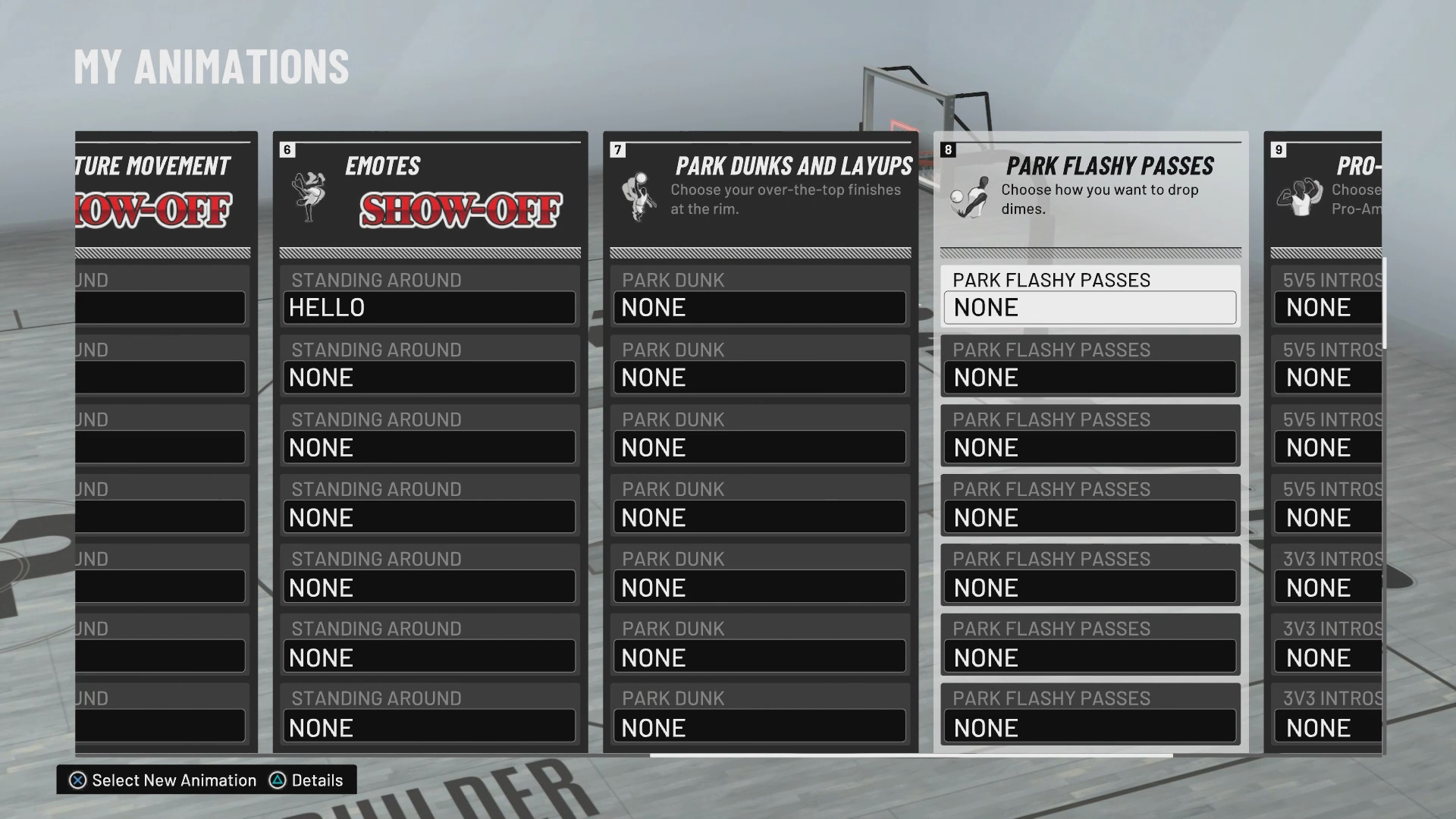
In NBA 2K21, customization is key to making your MyPLAYER stand out on the court, and one way to do so is by setting flashy passes. Flashy passes add an extra level of flair to your gameplay, making it more fun to control the ball and engage your teammates. Here’s a step-by-step guide to setting flashy passes for your MyPLAYER.
1. Access the MyPLAYER Animations Menu
First, you’ll need to navigate to the MyPLAYER options. To do this:
- Open the Options menu from the main screen.
- Select MyPLAYER Appearance.
- In the MyPLAYER tab, find the My Animations option and select it. This will take you to a menu where you can adjust various player animations.
2. Purchase Flashy Passes from the Animation Store
At the start of the game, your MyPLAYER won’t have any flashy passes equipped. To unlock them, follow these steps:
- On the My Animations screen, locate the Animation Store, which is found in the menu to the right of the My Animations tab.
- Go to the Animation Store and scroll to the Flashy Passes section.
- Spend VC to purchase flashy passes from the store. As you progress in the game and level up, you’ll unlock more flashy pass animations to purchase.
3. Set Your Flashy Passes
Once you’ve purchased flashy passes, you can equip them on your MyPLAYER:
- Return to the My Animations screen.
- Scroll to the right and find the Flashy Passes option (this is usually located at position 8).
- Select the Flashy Passes option to see a list of available passes you can equip.
- Choose the flashy passes you’d like to use in-game. There are several exciting pass types to choose from, including stylish ball kicks and behind-the-back passes.
4. Use Your Flashy Passes in the Game
Once you’ve equipped your flashy passes, you’re ready to show them off in the game. To use a flashy pass during gameplay:
- Hold the LT/L2 button (this brings up the icon for a pass).
- Press the appropriate pass button (depending on your settings) while holding LT/L2 to perform a flashy pass.
Tips for Flashy Passing
- Flashy passes often have a higher chance of causing turnovers, so use them wisely.
- Combine flashy passes with your team’s playstyle to maximize their effectiveness during assists.
- Experiment with different flashy passes to see which ones best suit your personal style.
Customizing your MyPLAYER with flashy passes can make your gameplay more exciting and visually impressive. Just make sure to purchase the flashy pass animations from the Animation Store and equip them in the My Animations screen. Get creative with your passes and elevate your on-court presence in NBA 2K21!
For more MyPLAYER customization in NBA 2K21, check out our guides on changing emote animations, rituals, and accessing DLC items to personalize your experience.
Thoughts on our how to set Flashy Passes in NBA 2K21 guide? Drop them in the comments below.