How to Redeem Codes on PS4
Here’s an updated, more comprehensive guide to help your readers redeem codes on PS4. With the increasing number of ways to purchase and unlock content, redeeming codes can seem complicated, but this guide will walk you through the steps clearly and efficiently.
How to Redeem Codes on PS4: A Step-by-Step Guide
With so many options for purchasing games, DLCs, and subscriptions on PlayStation, it’s easy to get confused about how to redeem your codes. Whether you’ve received a promotional code, bought a game digitally, or need to redeem DLC for an existing game, the process is straightforward once you know the steps. Here’s a quick guide to help you redeem codes on your PS4 and get your content fast.
Step 1: Open the PlayStation Store
- Turn on your PlayStation 4 and navigate to the PlayStation Store. The store is located on the far left of the main menu, easily identifiable by its shopping bag icon.
- Once you’re in the PlayStation Store, you’re ready to move to the next step.
Step 2: Find the Redeem Code Menu
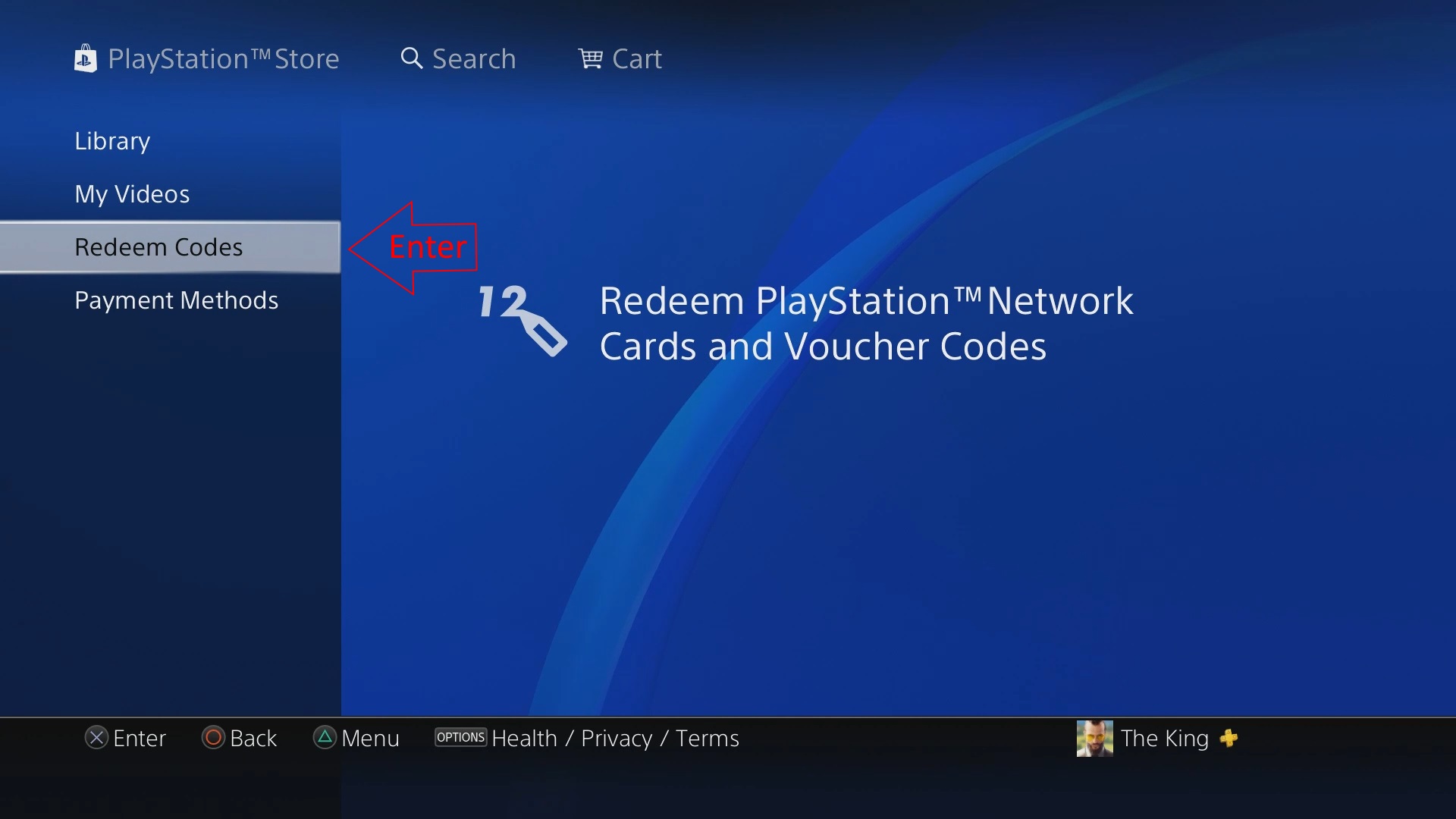
- Inside the PlayStation Store, scroll down through the left-hand menu until you see the Redeem Code option at the bottom.
- Select Redeem Code, which will open a menu where you can input your code. This menu allows you to redeem various types of codes:
- 12-digit codes (for games, add-ons, subscriptions, and wallet funds)
Step 3: Input Your Code
- Using the on-screen keyboard, enter your 12-digit code (make sure to enter the digits exactly as shown, including any hyphens if applicable).
- After entering the code, select Continue to proceed.
Step 4: Confirm and Access Your Content
- After you’ve entered the code, you’ll be taken to a confirmation screen displaying the item you’ve unlocked. This could include a game, DLC, subscription, or wallet funds.
- Review the details on the screen to confirm that the correct content is linked to your account.
- If everything looks good, select Confirm, and your item will be added to your library or account, ready to use.
What If You Have Trouble?
If you run into any issues or need a visual guide, check out this helpful Sony Redeeming Codes Video for a step-by-step demonstration. The video shows exactly where to find the Redeem Code menu and explains how to redeem both 12-digit and 10-digit codes.
Helpful Tips:
- Check Your Code: Double-check that your code is entered correctly. Even a small mistake can prevent the code from being redeemed.
- Wallet Funds: If you’re redeeming wallet funds or a PlayStation Plus subscription, the funds will be added to your account balance immediately, and you’ll receive confirmation of the added funds.
- Expired Codes: Some codes, especially promotional or time-limited ones, might have an expiration date. Make sure your code is still valid.
- Content Not Appearing?: If your content doesn’t show up right away, try restarting your PS4 or checking the Download Queue in the Notifications section of your home screen.
Now that you know how to redeem codes on PS4, you’ll be able to access all the content you’ve purchased or unlocked with ease. Whether it’s a new game, DLC, or even funds for your wallet, PlayStation’s redeeming process makes it simple. If you need more help, remember to refer to the official video guide or check back here for troubleshooting.
Thoughts on our How to Redeem Codes on PS4 guide? Drop them in the comments below.

Please can i have a redeem code