How to Back Up PS4 Saves
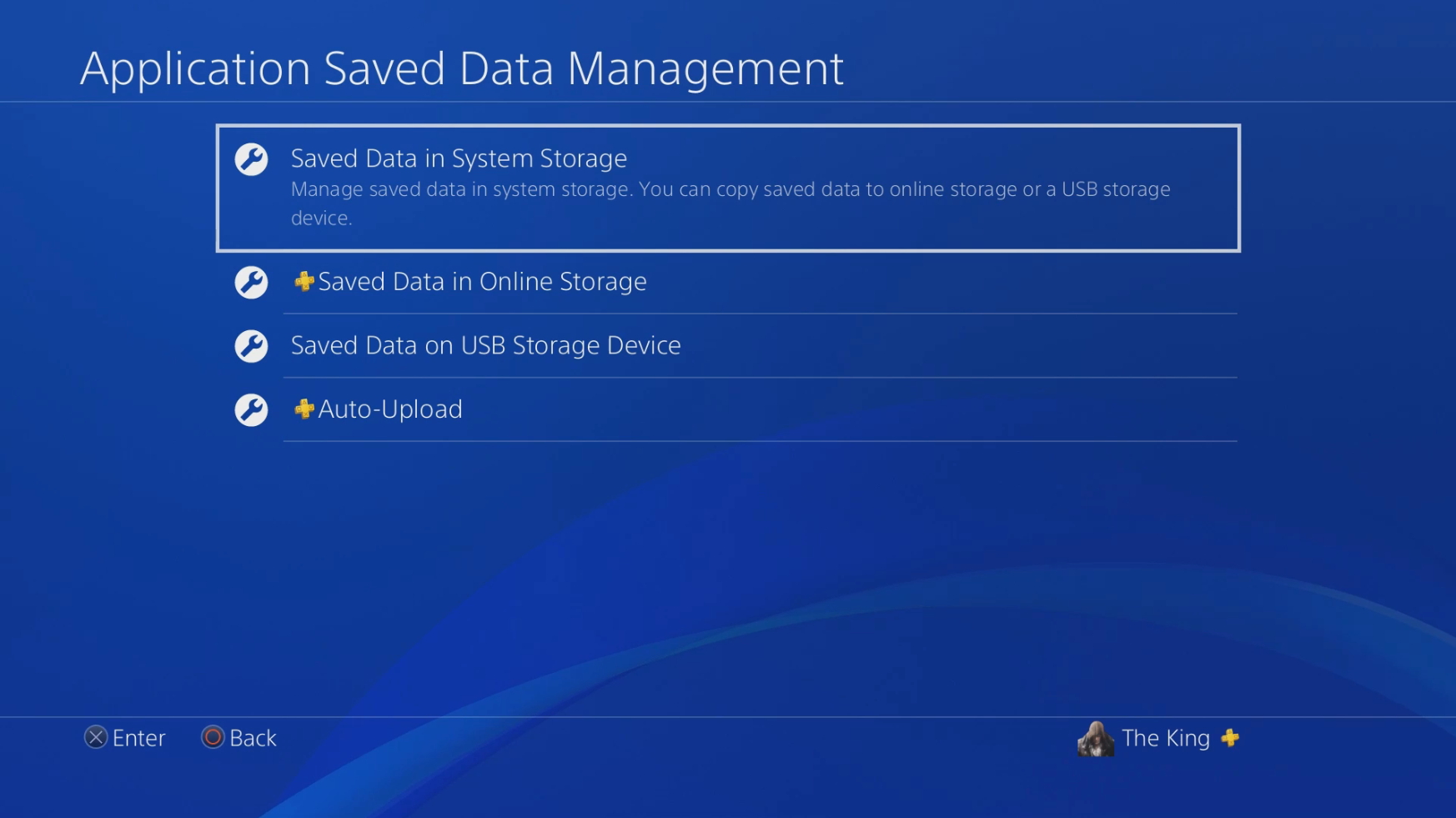
The release of the PlayStation 4 update 2.5, Yukimura, back in 2015 brought a whole slew of functionality to the PS4, including the ability to back up games and other data. How exactly does this back up process work? Let me show you How to back up PS4 saves.
1. Format External Drive (Win 10)
Before we get started, you will need to have some type of external drive with the ability to support ‘exFAT’ format. I opted to use a Western Digital – My Passport External HD I had laying around. Once you’ve acquired the USB device, follow the steps below to format (I will be doing this process for Win 10):
- Plug USB device into Windows Computer
- Open files -> This PC -> Select Drive
- Right click drive -> Select Format
- Select the exFAT format
- Select maximum allocation unit size
- Start
- Once Complete, Eject Device
Other resources:
2. Back Up PS4 Data
Now that you have a properly formatted USB device, attach it to the USB of your PlayStation 4. We can now begin to back up save data and anything else you want to back up on the system. To back up data, follow the list below.
- Connect device to PS4
- Function screen -> Settings -> System -> Application Saved Data Management -> Saved Data in System Storage -> Copy to USB Storage Device
- Select a title
- Select data you want to copy
Now that you have the data on an external device, you will be able to copy save data back to your console.
3. Copy Save Data Back to PS4
After you’ve backed up your PS4, you will now have an external copy of your PlayStation 4’s data. With that, you can copy save data back your PS4 (good for game data corruption). To do this, follow the steps below.
- Connect device to PS4
- Function screen -> Settings -> System -> Application Saved Data Management -> Saved Data on USB Storage Device -> Copy to System Storage
- Select a title
- Select saved data you want to copy
- Confirm overriding existing save data
Once this is done, you should now have all the data you wanted copied back to your PS4.




