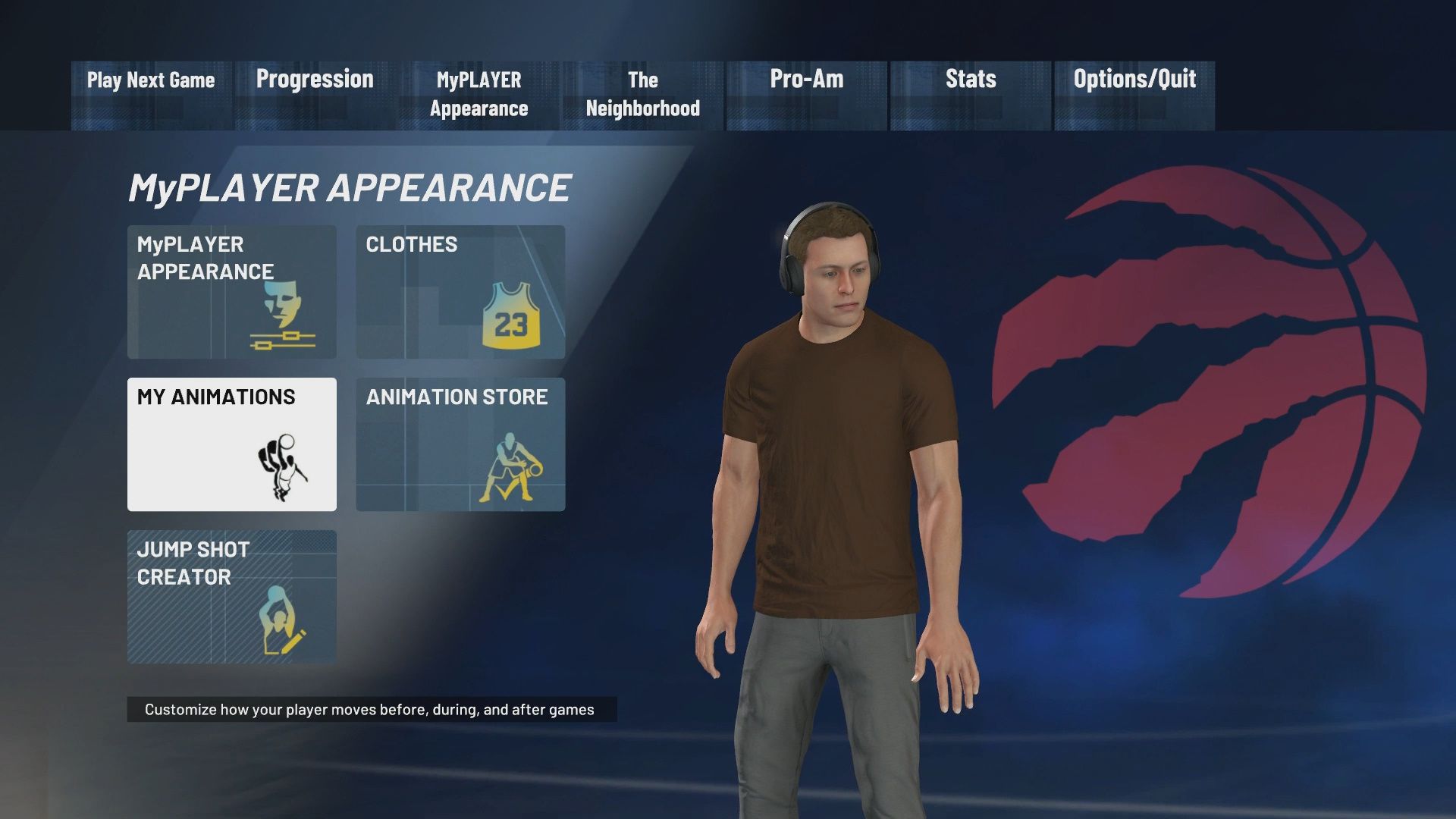How to Change Emote Animations in NBA 2K21
NBA 2K21 offers a variety of emotes to express yourself while exploring the Neighborhood. These animations can make your MyPLAYER stand out and add some fun flair to your in-game experience. If you want to customize your emotes, follow our guide below to learn how to change them in NBA 2K21.
Access the MyPLAYER Animations Menu
To start, you’ll need to go to the MyPLAYER Appearance tab in the options menu. From there, select the My Animations option. This will take you to a screen with a variety of animation settings that you can adjust, including the emotes.
Changing Your Emotes in the My Animations Menu
Note: When you first start the game, you won’t have any emotes available. To get them, head to the Animation Store (next to My Animations) and purchase emotes using VC. As you progress and level up, more emotes will become available for purchase.
Once you’ve got emotes, go to the My Animations screen. Use the left thumbstick to scroll all the way to the right until you see Emotes (6). Here, you can change your Neighborhood emotes.
In the Neighborhood, you can trigger your emotes by holding the left trigger to open the emote wheel and perform your chosen animation.
Additional Tips
Remember to experiment with different emotes to find the ones that best match your style. Whether you want to show off some flair or just have fun, customizing your emotes adds a new layer to your gameplay experience.
Now that you know how to change emote animations in NBA 2K21, it’s time to show off your unique style in the Neighborhood. Whether you’re unlocking new emotes as you level up or purchasing them from the Animation Store, customizing your emotes can make your MyPLAYER stand out.
To further customize your MyPLAYER, check out our guides on changing dribble moves, dunks, and celebrations. Tailor your gameplay and style with new animations to stand out on the court.
Have fun experimenting with different animations, and feel free to share any tips or tricks in the comments below!