Install & Uninstall Decky Loader on Steam Deck
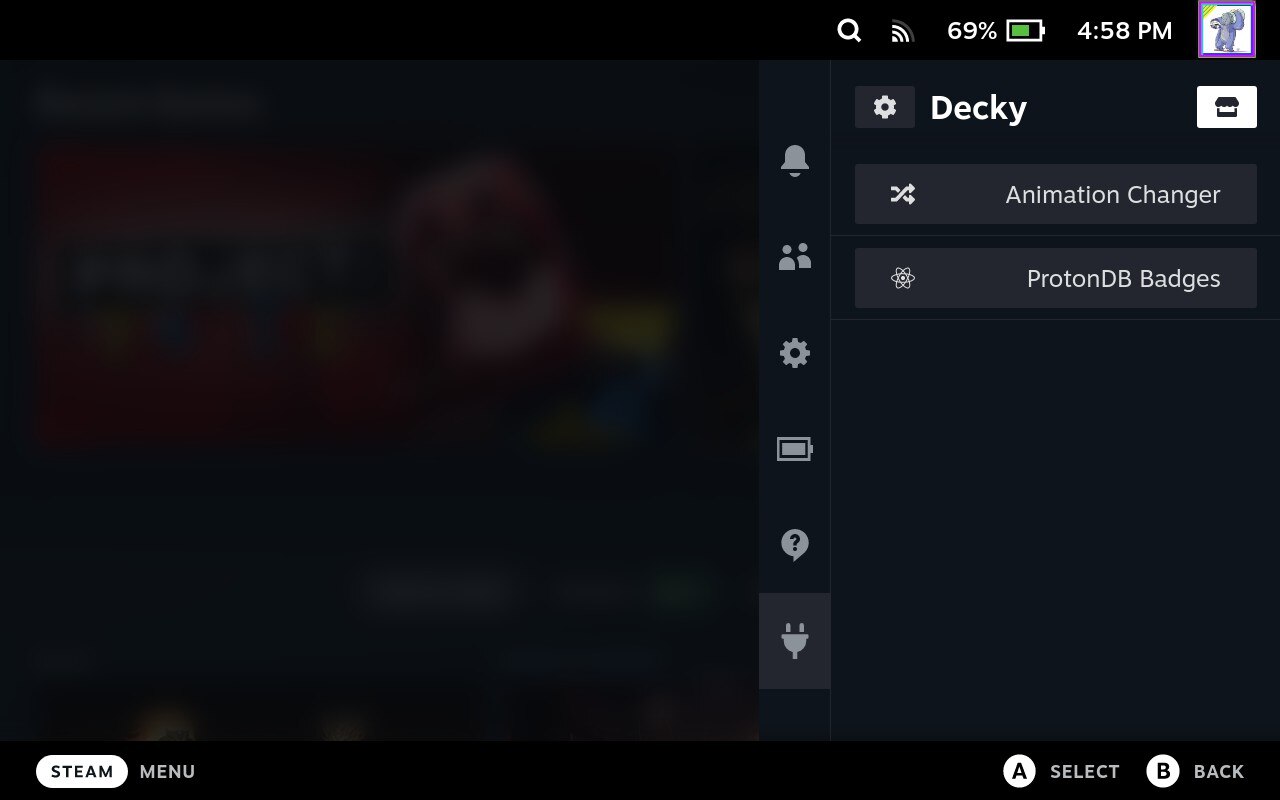
Valve’s handheld, the Steam Deck, is a portable gaming computer that is built using a very open design concept. This open design allows the community to a wide range of programs and complimentary plugins for use on the device. One of the more popular community created programs is Decky Loader. The guide below walks you through how to install and uninstall Decky Loader on your Steam Deck.
WARNING: Decky Loader is third-party software that is not created by Valve or associated with Hold To Reset. There is potential you will face issues from using this program now or in the future. Proceed with caution.
Enable Developer Mode
Before you install Decky Loader you need to ensure that Developer Mode is enabled on your device. To do this simply push the STEAM or B buttons on the device. On the now opened menu scroll down to Settings and select it. On the Settings menu go to System and scroll down to System Settings. Toggle it right by pushing A to Enable Developer Mode.
Switch to Desktop Mode
To install Decky Loader you need to first change from Game Mode to Desktop Mode on your Steam Deck. To do this simply push the STEAM or B buttons on the device. On the now opened menu scroll down to Power and select it. From the Power options select “Switch to Desktop” to start Desktop Mode on your device.
Download Decky Loader and Install It
The next step in the process is to download and install Decky Loader. You can do this using a couple of different methods depending on how familiar you are with Linux.
The first method (and most beginner friendly) is to use an internet browser while in Desktop Mode (like Firefox). Open your browser of choice and do the following three steps:
- Navigate to the Decky Loader Github page on a browser of your choice.
- Press the ‘Download’ button at the top of the page.
- Exit browser once download is complete.
After you’ve downloaded the Decky Installer go to the File Manager (Dolphin) and select decky_installer.desktop. You will be prompted to Open/Execute/Close the installer. Choose Execute. This starts the install.
During the install you will be prompted to input a password. If you don’t have one set choose to allow Deck temporarily set your password to Decky! for the duration of the install. You will then be prompted to choose the version of Decky Loader you want to install.
- Latest Release
Intended for most users. This is the latest stable version of Decky Loader.
- Latest Pre-Release
Intended for plugin developers. Pre-releases are unlikely to be fully stable but contain the latest changes. For more information on plugin development, please consult the wiki page.
The second install method is a bit more complicated and is for people familiar with Konsole. Instead of using the browser simply use Konsole to run the following:
curl -L https://github.com/SteamDeckHomebrew/decky-installer/releases/latest/download/install_release.sh | sh
After executing the command, you will be prompted to type in your password. Do this to complete the download and installation of Decky.
Return to Game Mode and Enjoy Decky Loader!
Once you’ve installed Decky use the Return to Game Mode Shortcut on your Dekstop to switch back to Game Mode. Back in Game Mode push the … button to open the menus on the right side of the device. Scroll down to the icon that looks like a plugin. This is the Decky menu. On the menu you can manage installed plugins or add new ones by clicking on the shop icon in the upper right corner.
How to Uninstall Decky Loader
If you don’t like Decky Loader or find you don’t use it, uninstalling the program is simple to do. Go back to Desktop Mode. Go to the Dolphin File Manager and interact with decky_installer.desktop. Select uninstall decky loader from the options that appear. Wait for it to complete then return to Game Mode.
Alternatively if you like to use Konsole you can use a quick uninstall method. This method is to run the following:
curl -L https://github.com/SteamDeckHomebrew/decky-installer/releases/latest/download/uninstall.sh | sh
You will receive a prompt to enter your password before the uninstallation process is finalized. Once you provide your password, the program will be removed from your device.
There are other ways to customize your Steam Deck including its Keyboard. Learn how to change the Keyboard on your Steam Deck using our guide.
Thoughts on our install & uninstall Decky Loader on Steam Deck guide? Drop them in the comments below.


