How to Use Photo Mode in Genshin Impact
In Genshin Impact there is a built in photo mode for players to use to snap picks of their characters and their surroundings. This mechanic can be used for both personal use and also to complete a few quests. To help ensure you know how to work this mechanic we’ve put together a quick guide. Read below to learn how to use photo mode in Genshin Impact.
How to Take a Photo in Genshin Impact
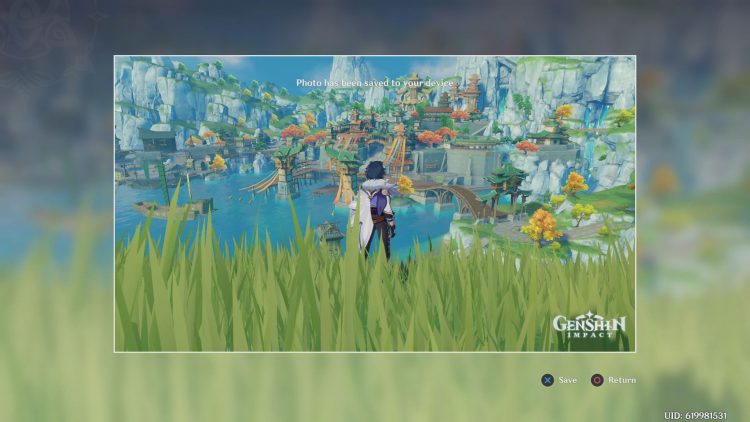
Before jumping in I need to make it clear that photo mode is not to be confused with the recently added Kurious Kamera gadget. That camera gadget is specific to the Five Flushes of Fortune event that is no longer running. Photo mode on the other hand is readily available for use at any time in the game.
To use photo mode bring up the main screen that features shop, party setup, friends, and so on. On this screen you will see a camera icon. Highlight this camera icon to see Take Photo. Select this option to enter photo mode. In this mode you can take photos of your character. You can control a number of settings by opening the settings menu (top left corner in photo mode). These settings allow you to pose, emote, and so on.
That’s all you really need to know about how to take a photo in Genshin Impact. This mechanic is used in quests like Iron Ingot Meets Ziwei which tasks you with snapping a few photos.
Found our how to use Photo Mode in Genshin Impact guide helpful? Let us know in the comments section.